Manual - Microsoft Teams
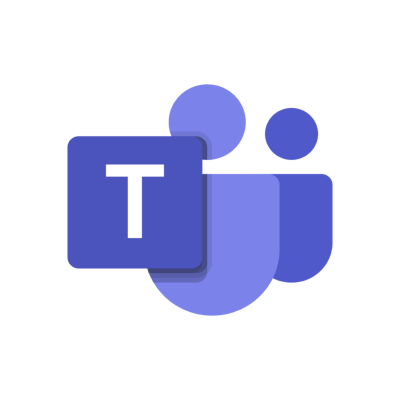
Log in when you want to read this article
This article is providing information to users of our software. Information that contains things like, how to install our software, how to use certain options and more. If you want to read this article, you will have to log in with your Red Cactus account.
Features
Pop-up type-
Bubble pop-up
Make use of the pop-up that Bubble triggers by incoming calls.
-
Answer button
With call control you can directly answer a call via a button in the pop-up notification.
-
Hangup button
With call control you can directly end a call via a button in the pop-up notification.
-
Call initiation
Call initiation is supported by this integration. That means that you can easily start an outgoing telephone call with one mouse click (click to dial), dial button on your keybord (select to dial) or use the Bubble remote dialer and SearchBar.
-
Hold/Resume button
Easily put a call on hold during a call with a single mouse click
-
Cold transfer button
The cold transfer feature allows you to transfer the call directly to a phone number without a callback.
-
Attended transfer button
The warm transfer feature allows you to transfer the call to a call-back telephone number.
-
Supported via telephony platform
Transcriptions are generated by the telephony platform itself and written via Bubble into the connected CRM (if supported).
-
Not supported yet
AI transcriptions are currently not supported via the integration between the telephony platform and Bubble.
-
Inbound events
This allows Bubble to show data for incoming calls.
-
Outbound events
This allows Bubble to show data for outgoing calls.
-
Transfered events
Bubble also displays the data on transferred calls.
-
Inbound events (Teams)
Allows Bubble to display data from incoming calls immediately when the call is answered.
-
Transfered events (Teams)
Allows Bubble to display data on transferred calls.
-
Outbound events (Teams)
Bubble shows data for outgoing calls, only when call are initiated via Bubble (e.g. click-to-dial, remote dialer, shortcut dialing, etc.)
-
External number (inbound)
The $external_number parameter is available for inbound call events.
-
External number (outbound)
The $external_number parameter is available for outbound call events.
-
User based
This telephone system only supports user-level authentication, so that you have to authenticate per user who wants to use Bubble.
-
Clone template
A template must be used when cloning profiles because user authorization takes place, which cannot be cloned.
-
Contacts
Search through the contacts in your telephony environment from the 'SearchBar' desktop toolbar.From here you can open the customer card, start a phone call directly, send an email/WhatsApp/Microsoft Teams message or view the call history.
-
Realtime Contact Status
Shows the realtime status (available, in a call, etc.) of a contact
-
Bubble Desktop
bble is installed on each user/workstation and runs locally on the user's computer.
-
Bubble Cloud
Bubble is hosted in the cloud, so no local installation is required. Note: This option requires the Bubble Cloud add-on license. For cloud hosting, it is always necessary for our cloud IP addresses to have access to the CRM/telephony environment.
Contents :
1. Phone connector not active
2. Missing internal numbers/extensions
3. Connection blocked by firewall
4. No call events
Why doesn’t the call popup appear for incoming or outgoing calls?
If the call popup does not appear for an incoming or outgoing call – whether directly or through a call group – this can have several causes: 1. Phone connector not active Check if the phone connector...Log in when you want to read this article
This article is providing information to users of our software. Information that contains things like, how to install our software, how to use certain options and more. If you want to read this article, you will have to log in with your Red Cactus account.
Can I check if the call events are coming through?
Yes, you can! In the Bubble software you can check under Phone Connectors if the call events are coming through. This is also an extra way of checking whether you have done the configuration correctly...Log in when you want to read this article
This article is providing information to users of our software. Information that contains things like, how to install our software, how to use certain options and more. If you want to read this article, you will have to log in with your Red Cactus account.
What if Teams opens standard URL's in Edge?
You need to make sure that Microsoft Teams is opening the URL's in your standard browser. In the newest version of Teams this standard set to Microsoft Edge. In Microsoft Teams calling, go to Settings...Log in when you want to read this article
This article is providing information to users of our software. Information that contains things like, how to install our software, how to use certain options and more. If you want to read this article, you will have to log in with your Red Cactus account.
Delayed pop-up notification in Teams
Since Microsoft Teams does not natively offer a way to retrieve real-time call events, the integration is built around the status provided by the Microsoft Graph API. In some cases, the Bubble pop-up...Log in when you want to read this article
This article is providing information to users of our software. Information that contains things like, how to install our software, how to use certain options and more. If you want to read this article, you will have to log in with your Red Cactus account.
No pop-up during ringing event
If you use Microsoft Teams with direct routing or operator connect, no pop-up notification will appear during a ringing event. The pop-up notification will only be displayed once the call has been ans...Log in when you want to read this article
This article is providing information to users of our software. Information that contains things like, how to install our software, how to use certain options and more. If you want to read this article, you will have to log in with your Red Cactus account.
Click to dial for Teams Web Client
Click to dial is not supported for Teams Web Client. Click to dial for Teams is only available when using the Teams App....Log in when you want to read this article
This article is providing information to users of our software. Information that contains things like, how to install our software, how to use certain options and more. If you want to read this article, you will have to log in with your Red Cactus account.
Bubble does not show the outgoing call
For Bubble to see the outgoing call when using Teams, the call must be made via Bubble click to dial. Outbound calls will not be seen or logged if they are made directly from the Teams client....Log in when you want to read this article
This article is providing information to users of our software. Information that contains things like, how to install our software, how to use certain options and more. If you want to read this article, you will have to log in with your Red Cactus account.