Manual - Mitel OIG

Configuration in partner portal
To connect the Mitel telephony system to Bubble it is necessary to add the interna lphonenumbers/extensions to the user(s). In the partner portal, go to the customer you want to connect. Click on the tab User . Click on the green icon next to the user to add the internal phonenumber/extension.

Then go to the tab Bubble > Mitel . From Red Cactus we support both the basic and the advanced method of connecting the Mitel OIG. With the advanced method you can add the certificate and private key (see screenshots). After filling in the data, Mitel is now connected to Bubble.
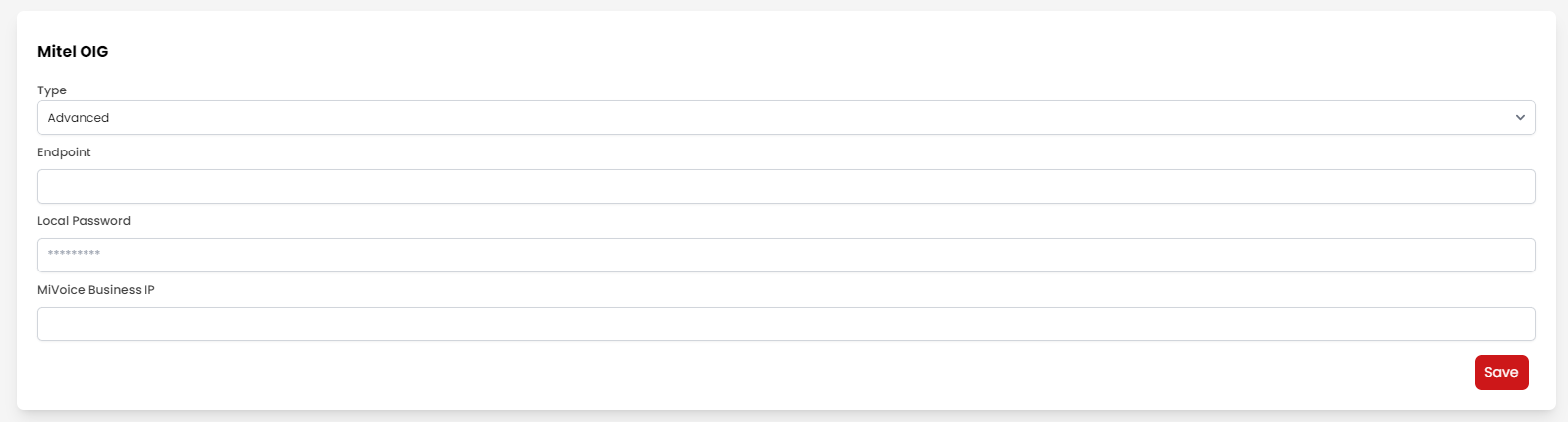
Configuration in Bubble Software
In the Bubble software, go to Phone Connectors and activate the Mitel phone connector by double clicking on it. If you are used to working with a leading zero in the Mitel phonesystem, this can cause problems in recognizing the contacts in the CRM- ERP- applications. In order for the recognition to take place, it is possible to remove the extra zero by checking the “Strip leading zero from phone numbers” function. It is also possible to add an additional number for dialing out.
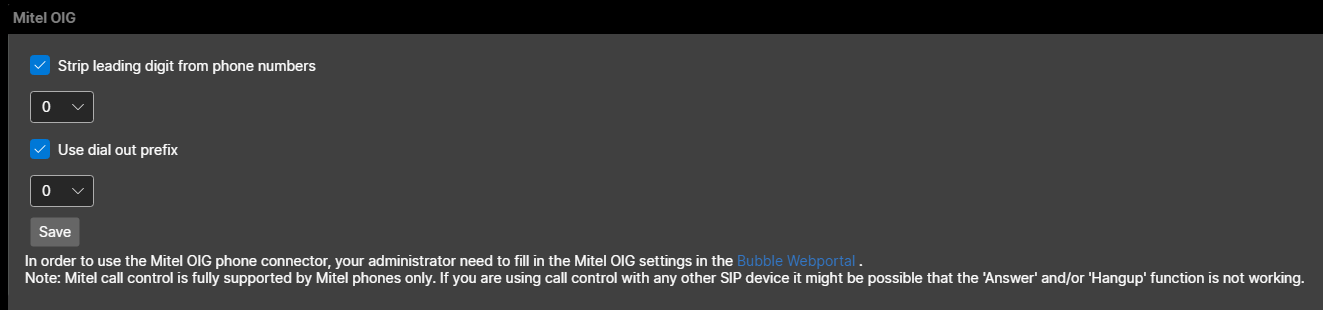
Features
Pop-up type-
Bubble pop-up
Make use of the pop-up that Bubble triggers by incoming calls.
-
Answer button
With call control you can directly answer a call via a button in the pop-up notification.
-
Hangup button
With call control you can directly end a call via a button in the pop-up notification.
-
Call initiation
Call initiation is supported by this integration. That means that you can easily start an outgoing telephone call with one mouse click (click to dial), dial button on your keybord (select to dial) or use the Bubble remote dialer and SearchBar.
-
Hold/Resume button
Easily put a call on hold during a call with a single mouse click
-
Cold transfer button
The cold transfer feature allows you to transfer the call directly to a phone number without a callback.
-
Attended transfer button
The warm transfer feature allows you to transfer the call to a call-back telephone number.
-
Supported via telephony platform
Transcriptions are generated by the telephony platform itself and written via Bubble into the connected CRM (if supported).
-
Not supported yet
AI transcriptions are currently not supported via the integration between the telephony platform and Bubble.
-
Inbound events
This allows Bubble to show data for incoming calls.
-
Outbound events
This allows Bubble to show data for outgoing calls.
-
Transfered events
Bubble also displays the data on transferred calls.
-
External number (inbound)
The $external_number parameter is available for inbound call events.
-
External number (outbound)
The $external_number parameter is available for outbound call events.
-
Company based
This telephone system supports company-level authentication. It is only necessary to add the internal phonenumbers/extensions to the user(s) in the partner portal.
-
Clone template
A template must be used when cloning profiles because user authorization takes place, which cannot be cloned.
-
Bubble Desktop
bble is installed on each user/workstation and runs locally on the user's computer.
-
Bubble Cloud
Bubble is hosted in the cloud, so no local installation is required. Note: This option requires the Bubble Cloud add-on license. For cloud hosting, it is always necessary for our cloud IP addresses to have access to the CRM/telephony environment.
Contents :
1. Phone connector not active
2. Missing internal numbers/extensions
3. Connection blocked by firewall
4. No call events
Why doesn’t the call popup appear for incoming or outgoing calls?
If the call popup does not appear for an incoming or outgoing call – whether directly or through a call group – this can have several causes: 1. Phone connector not active Check if the phone connector...Log in when you want to read this article
This article is providing information to users of our software. Information that contains things like, how to install our software, how to use certain options and more. If you want to read this article, you will have to log in with your Red Cactus account.
Can I check if the call events are coming through?
Yes, you can! In the Bubble software you can check under Phone Connectors if the call events are coming through. This is also an extra way of checking whether you have done the configuration correctly...Log in when you want to read this article
This article is providing information to users of our software. Information that contains things like, how to install our software, how to use certain options and more. If you want to read this article, you will have to log in with your Red Cactus account.
Configure Click&Call device
Note: This item applies to all phone connectors that are routing call events based on the users internal number.You can configure the default Click&Call device by marking the user's internal numbe...Log in when you want to read this article
This article is providing information to users of our software. Information that contains things like, how to install our software, how to use certain options and more. If you want to read this article, you will have to log in with your Red Cactus account.
Difference between Mitel OIG and Mitel CloudLink
Overview OIG (Open Integration Gateway) and CloudLink are two distinct solutions available for Mitel platforms. Both offer unique functionalities and are suited to different customer needs. Below, the...Log in when you want to read this article
This article is providing information to users of our software. Information that contains things like, how to install our software, how to use certain options and more. If you want to read this article, you will have to log in with your Red Cactus account.