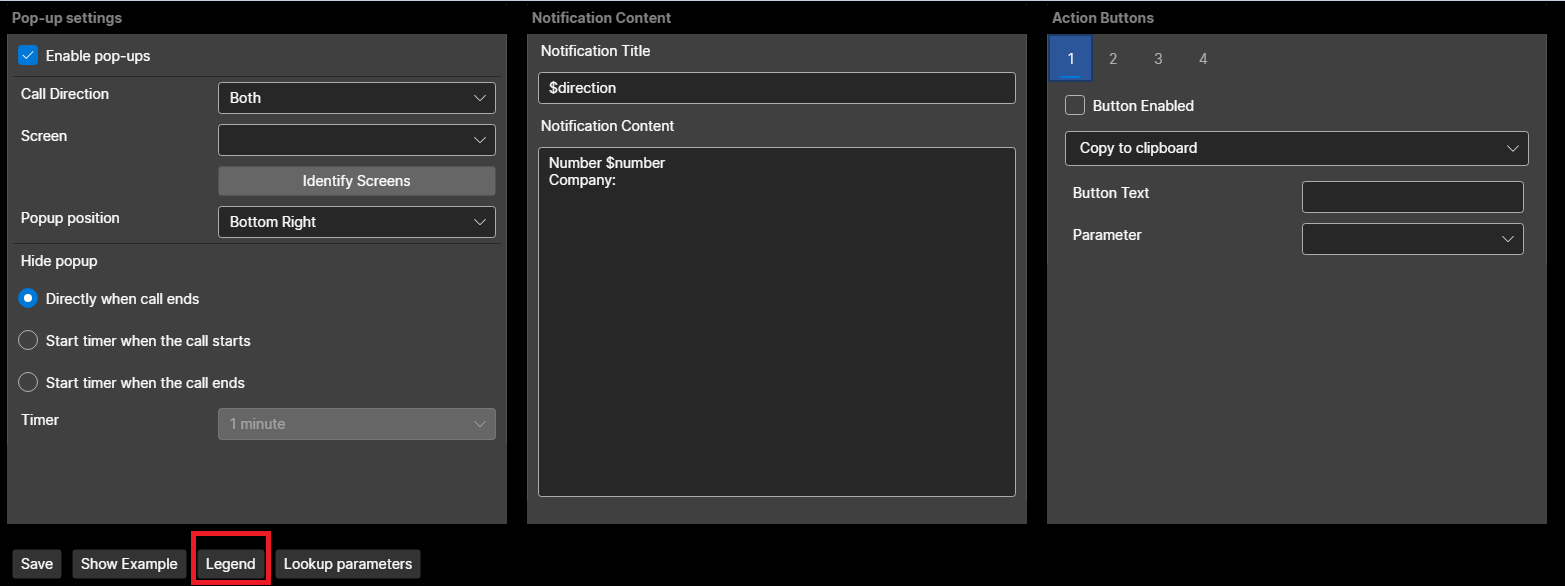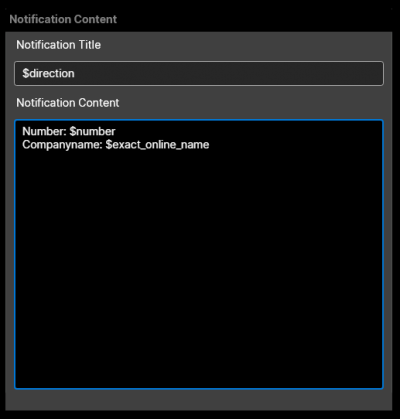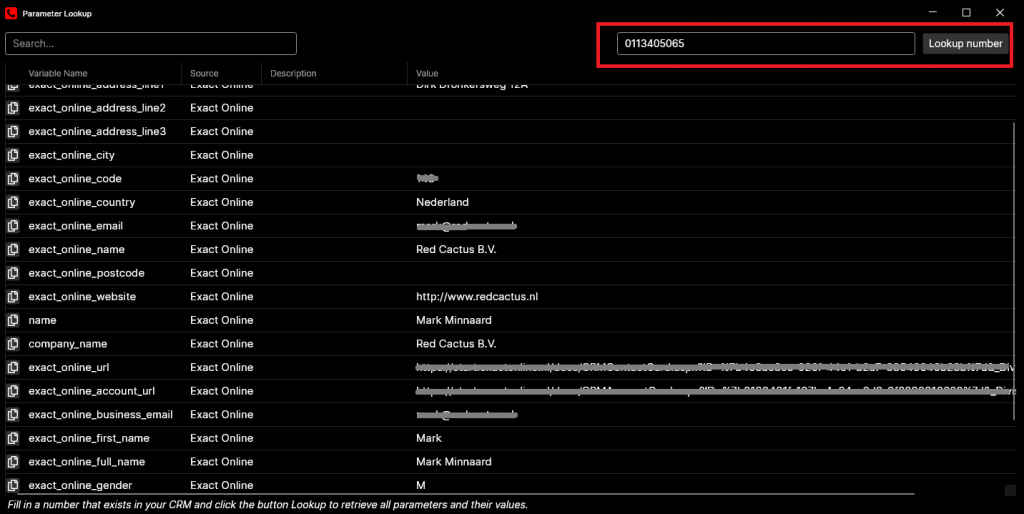Knowledge Base - Local Configuration
Knowledge Base
Selected article:
To download
Preparation
Phone Connectors
CRM Connectors
Application
Pop-up content
Pop-up buttons
Pop-up settings
Click to dial
Click to dial (TAPI driver)
Select to dial
Copy to dial
Mac OSX - Premissions hotkeys
Activity Hub
Remote Dialer
SearchBar
Call Control
Call History
Call Note
Automations Bubble Desktop
Other settings
Other functionalities
Sending keystrokes
To download
Preparation
Phone Connectors
CRM Connectors
Application
Pop-up content
Pop-up buttons
Pop-up settings
Click to dial
Click to dial (TAPI driver)
Select to dial
Copy to dial
Mac OSX - Premissions hotkeys
Activity Hub
Remote Dialer
SearchBar
Call Control
Call History
Call Note
Automations Bubble Desktop
Other settings
Other functionalities
Sending keystrokes